Translating an online store: comparison of e-commerce platforms
Translating an online store is a challenge – not only a linguistic one. By the time the first word becomes translated, you’ll have made many decisions regarding products, markets, languages, target groups and more. Then, a team tasked with creating new language versions will take over.
Why translate an online store?
- Over 66% of customers whose mother tongue is English won’t make a purchase using a different language.
- 74% of Japanese customers think it’s unlikely that they would shop online in a foreign language.
- More than a half of people living in Czechia, Italy and Ireland buy products online only in their native language.
Keywords are the key
Think of the basics:
- An online shop entering a new market relies on organic search results and search engine advertising.
- Ads are cheaper when they match the content of the websites they lead to.
- The algorithm measures content consistency by analysing the keyword compatibility.
Key takeaway:

Customers in different markets look for different things and formulate their queries in a different way. That is why a mere translation of the existing keywords won’t do the trick. We know a lot about identifying keywords in new markets – click here to read an article covering this very topic.
Where to start when translating an online shop?
Listen to the users. Studies indicate that what they value in particular is a translation of:
- navigation interface,
- reviews.
Translation of a store’s navigation is crucial because at this stage users don’t see the products yet. They need to get to them, and want to know how.

With photos, it’s easier for them to evaluate an item, while reviews can clear up their doubts. That’s the other element that customers wish to see translated. 72% of cross-border customers want to read reviews in their own language.
What about product descriptions? Why aren’t they mentioned?
That’s probably because they’re usually already translated (although not always well).
Translating product descriptions
A product page is a landing page, where the customer ends up after carrying out a search. Customers expect clear and attractive presentation of an item.
What should be included in the description:
- specification (e.g. features, composition, size),
- video,
- reviews,
- quotes,
- maintenance and storage instructions,
- examples of use (use cases).
Have these elements translated to increase sales opportunities and improve the product page’s search engine ranking.
Translation of tags and category/subcategory names
Remember:

Accurate and coherent translation of tags, categories and subcategories allows for effective auto-recommendations, filtering and on-site searching.
Translation of privacy policies and terms & conditions
The scope of translating an online store includes the translation of:
- the privacy policy,
- the terms and conditions of payment,
- the terms and conditions of returns,
- other legal documents.
Oftentimes translation alone won’t be enough, since a new market may be governed by completely different standards and rules (writing new versions from scratch in the target language or transcreation can solve this problem).
Articles and blogs & translation of an online store
The following types of content aid positioning the most and help redirect traffic to product subpages:
- product comparisons,
- extensive reviews (including videos),
- how-tos,
- checklists.
Translation of longer pieces of content from an online shop improves positioning and helps reach customers who are aware that they have a problem, but haven’t yet decided what product (that will solve the said problem) they’re looking for.

That is why new language versions of long-form content may prove very useful. When translation isn’t enough, related services should help: multilingual copywriting and transcreation.
Translation of an online store’s communications
This segment includes – first and foremost – a suitable translation of all messages that the customer receives as part of the purchase process, for example:
- account setup confirmation,
- password recovery,
- payment and purchase terms confirmation.

Your online shop should be translated as fully and as accurately as possible, so that the shoppers feel secure.
Marketing communications of an online shop
What could and should be translated:
- newsletter,
- social media posts,
- videos,
- text messages,
- chatbot messages.
Translation of an online store’s customer support
When problems arise, precise communication is often the key. In customers’ eyes, the way of dealing with such a situation is the acid test of a company’s quality.
Thus, when you enter a new market, remember about:
- good-quality support materials (“customer self-service”),
- enabling direct contact in the local language (email support should suffice).
Combining a chatbox and corporate email that supports all languages is a relatively cheap and effective way to provide multilingual customer service. It helps if it’s accompanied by a useful troubleshooting section (or at least an FAQ).
Translating an online store – not just the language
A professional translator takes into account different cultural elements, industry’s terminology, as well as units of measurement, currency and size charts typical for the new market. Still, translation is only a part of localisation, which is an industry term for making your shop adjusted to the new market needs. Apart from linguistic aspects and adapting the assortment, it’s also worth paying attention to:
- payment methods preferred in the new market,
- shipping methods preferred in the new market (as well as acceptable costs),
- adjusting images and photos so that the customers may identify with the depicted people.
Technical side of translating an online store
How to do all this?
Start with the technology that your shop is based on. Most well-known platforms share their solutions. Some examples:
- Shopify offers localised versions of its tool and enables exports and imports of content such as product descriptions.
- Idosell also provides means to import and export texts and update language versions.
- WordPress-based E-commerce may try out one of available plugins. A good example is WPML – it is very complex and allows for exports and imports, as well for translating, editing and the management of translation process and content updates from the WordPress dashboard.
There are several file formats used by various tools – for example .xliff, but also .xls, .po and more. We know these types by heart and can readily make a translation based on them.
If you have an original CMS, find out which features are already available and which can be easily implemented. Automated content export and import is an absolute must. It is also important to use proper content structure for different languages, so that search engines index all subpages in all language versions. Neglecting this might even result in some versions not being displayed in search results at all!
If your IT department aren’t sure which features are necessary, we’d be happy to help.
Translation of an online store – a summary in 11 steps
Translating an online shop is not rocket science but it isn’t a piece of cake either. Here are some steps you may want to follow:
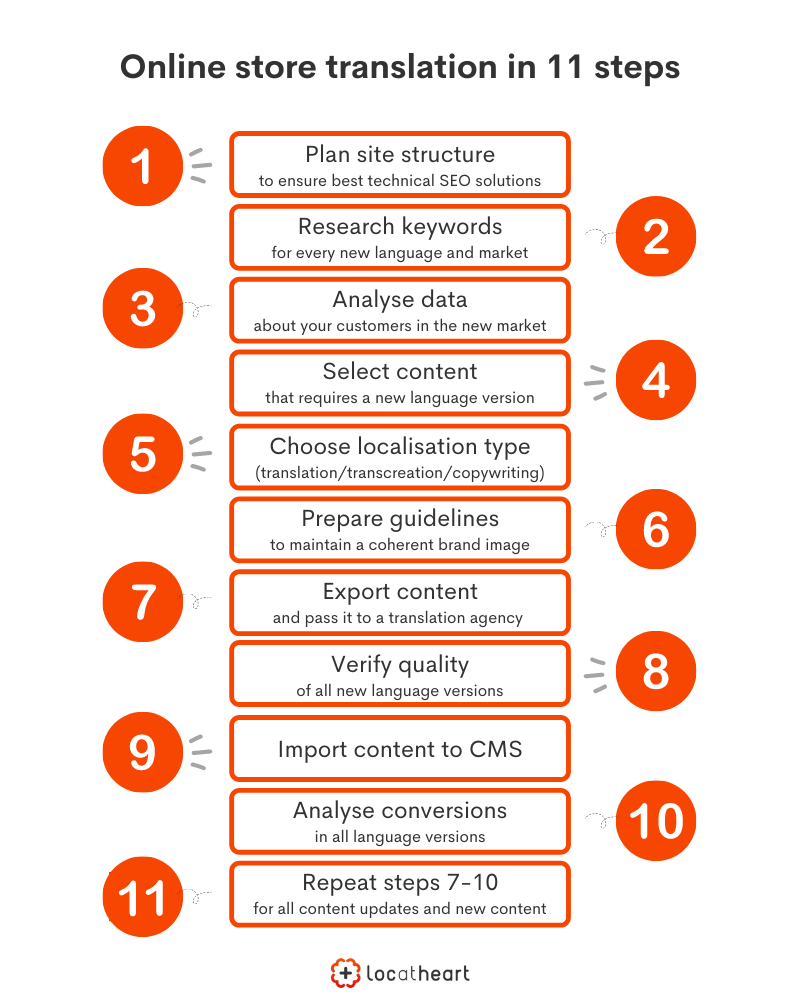
1. Together with an SEO specialist, plan for a structure of a multilingual site. If all language versions are in the same domain, they should be in separate directories. The structure will depend on the technology that your shop is based on.
2. Create keyword lists for every new market.
3. Analyse the data on your prospective customers. For each market, specify what types of content are expected (divide the content into mandatory, welcome and unnecessary).
4. Create a list of pieces of content that require new language versions.
5. Collaborate with a linguist to decide what content can be translated and in which cases a more significant adjustment is needed (due to cultural and/or legal differences).
6. Prepare linguistic guidelines – specify your voice and tones preferred for different contexts. This will make your communications coherent.
7. Export content and have an agency create new language versions.
8. Verify the new versions’ quality (this can be done, for instance, by sample checks).
9. Import new language versions into the system prepared by the IT department or by your technology provider.
10. Track conversions. Bear in mind that lower conversion in a given market or for a specific segment of a website may be a result of linguistic issues, such as an unclear description or inconsistencies between descriptions and photos.
11. As you expand or change your assortment, repeat steps 7 through 10 of the process.
Comparison of e-commerce platforms
A major part of the sales industry perceives online shops as a significant, if not the main branch of activity. Sellers frequently decide to use e-commerce platforms’ services which offer the possibility to create your own store based on their technology. The most popular are: Shopify, Sky-Shop.pl, SOTE, Shoper, Shoplo, RedCart, Wix, Magento, PrestaShop and WooCommerce.
As your business grows, you may consider expanding it to foreign markets. If that’s the case, it is necessary to translate your online shop into other languages. This type of translation covers content such as names and descriptions of products and categories, and at times also mailing, buttons, cart – generally speaking, the entirety of interface – or FAQ.
When it comes to the front office, the majority of content is typically already translated within the software itself; however, individual product descriptions or our own texts require separate localisation. Does that mean you have to translate them on your own? Of course not – a translation agency is more than happy to help.
In this article, we want to describe in an approachable way how to handle store translation depending on the platform you’re using. Below you will find information regarding all software types mentioned before.
Shopify store translation
For multilingual sales you will need at least the Basic package. Moreover, the design of your shop must enable language selection and selling in more than one language.
In order to add a new language, in the Shopify administration console you have to select Settings > Languages. In Translated Languages click Add Language. Select the language of your choice from the menu and click Add.
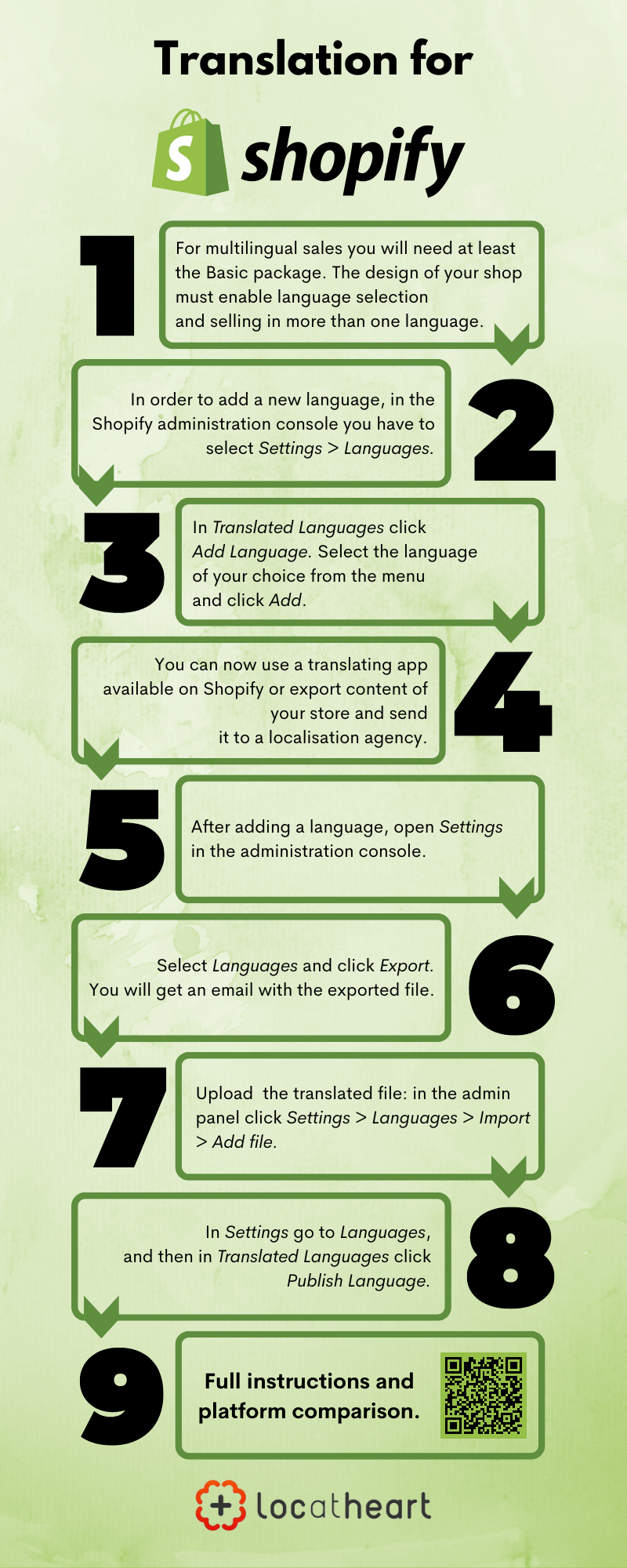
You can now use a translating app available on Shopify or export content included in your store and send it to a translator (or a localisation agency). The first option may seem simpler, but it has its flaws – mainly a questionable quality of descriptions or emails translated automatically.
If you were to order translation of elements such as descriptions of categories or products from a translation agency, you would need files in the CSV format. After adding a language (we described this process above), open Settings in the administration console. Then, select Languages and click Export. Choose languages you’re interested in; next, the most reasonable option is to click All content. Then click Export once again. After that, you will get an email with the exported CSV file.
The acquired CSV file should be sent to a translation agency, which, with the use of specialist CAT software, will prepare and translate it accordingly, as well as send the finished translation back in the same format.
After you receive the translation file, once again go to the administration console and perform the following steps: Settings > Languages > Import > Add file, then select the CSV file with translation. You have to decide whether you want to overwrite the existing translation; then click Upload and continue. Read the information on import and after that select Import.
If we decide that the new language version of our store is ready, we need to publish it. In order to do that, in Settings go to Languages, then, in the Translated languages field, click Publish language. It doesn’t matter whether the translation was created automatically or by a professional translator.
You will find more information regarding Shopify localisation here.
Sky-Shop.pl store translation
Translating store interface
To add a new language version of a store, in the administration panel select Konfiguracja (Configuration) > Ustawienia sklepu (Store settings) > Języki (Languages) > Lista języków (List of languages). Once there, click on Dodaj język (Add language). In the selection field look for the language of your choice, add its native name (e.g., Deutsch for German) and fill in a domain – if you want your store to operate on a different one. Click OK and wait for a machine translation of the store interface.
Return to the Lista języków (Language list) tab and click Eksportuj (Export), which can be found to the left of the original language (e.g., Polish). By doing so, you will download the original XML file that you will send to a translation agency later on. After the agency sends you the translation in the same format, all you need to do is to open the file in Notepad and change the code between tags (e.g., pl) to the code of a language that we created before (e.g., de). We should also name the file received from the agency with the abbreviation of a new language.
In the Lista języków (List of languages) tab, click Importuj z pliku (Import from file) and select the file that you received from the agency (with the changed name and attribute between the tags). The software will automatically detect which language we want to upload and will update the translation.
Translating product description
The activities described above are meant for the store interface. If we want to translate products and their descriptions, we need to go to the Produkty (Products) > Lista produktów (List of products) tab. To the right we will find the Importuj/Eksportuj (Import/Export) option. We can pick the option to download all products or only selected ones. We check fields we’re interested in, and we must not forget to choose Eksportuj wszystkie języki (Export all languages) as well. We download the file in one of the available formats (XLS file is the most suitable for a translation agency). After the agency sends us the file with translation into a selected language, in the Produkty (Products) view we click on Importuj z pliku (Import from file) which can be found to the right, and we select this updated file.
If we want to translate categories, we need to use the built-in translation interface (Produkty (Products) > Kategorie (Categories)). We can switch between the original and translation, as well as provide local versions. In such a case, we may grant access to the administration tool to the translation agency. Another option is to copy the names to, for example, an ordinary XLS and send it to the agency; however, in doing so, we would have to insert the translation back in the console on our own.

For more information regarding language selection options on Sky-Shop, go here.
SOTE store translation
Stores created with the use of the SOTE software are tailored to conduct international trade.
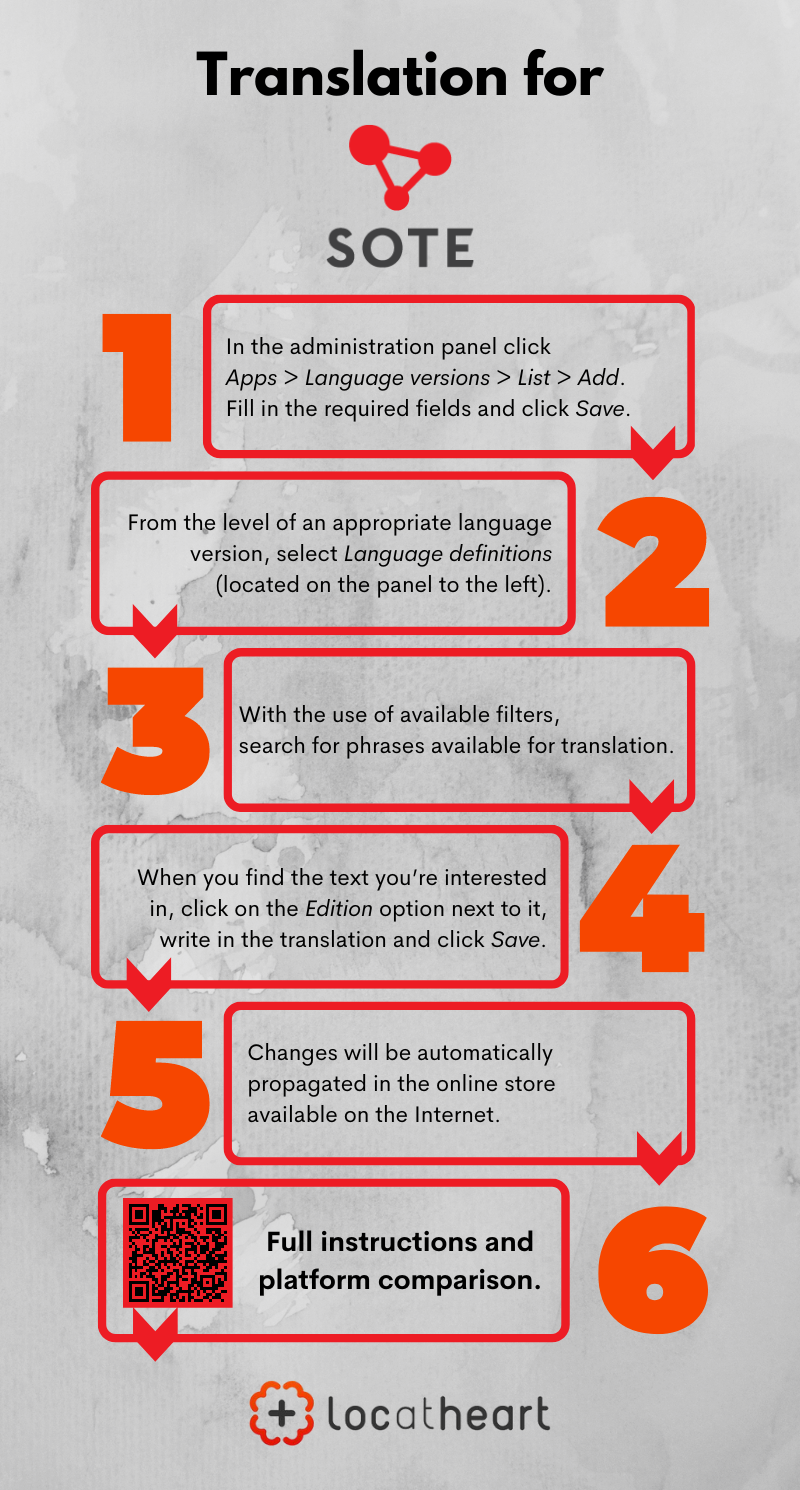
In the administration panel click Aplikacje (Apps) > Wersje językowe (Language versions) > Lista (List) > Dodaj (Add). Fill in the required fields and click Zapisz (Save).
For SOTE stores, it is not possible to export CSV files. To translate content, we need to use SOTE’s internal tool.
From the level of an appropriate language version, select „Definicje językowe” (“Language definitions”) that is located on the panel to the left. With the use of the available filters, you may search for phrases available for translation. When you find the text you’re interested in, click on the Edycja (Edition) option next to it, write in the desired translation and click Zapisz (Save). Changes will be automatically propagated in the online store available on the Internet.
if you want to request translation from a translation agency, you may give them access to your administration panel, or create files where you will put the desired phrases yourself; however, in such a case, you will have to write them in manually.
More information: https://www.sote.pl/docs/wersje-jezykowe
Shoper/Shoplo store translation
The website interface is available in Polish and English, along with translations into Ukrainian, Dutch, German, Slovak and Czech. The company ensures that phrases in PL and EN are kept updated, and in case of the rest of the languages it may be necessary to update language files on your own. In such cases (or when you decide that you want to translate the already existing phrases yourself), you may download CSV files that you will then submit to a translation company.
Search for the language you’re interested in by using the option Ustawienia (Settings) > Ustawienia regionalne (Regional settings) > Języki (Languages); then, click on the Frazy (Phrases) tab and import those phrases from the drive with the use of the relevant button. Make sure that tabulator is selected as a column separator.
To do so, you need to download ready translation to your hard drive. The next step is adding a given country’s currency and language.
Individual language versions, as well as instructions on how to upload a file received from an agency can be found here.
You can also use CSV files for translation of product names and descriptions.
In the Obsługa sklepu (Shop management) tab select Produkty (Products), then Eksportuj (Export) and choose a suitable profile. (If there is no profile, create it with the use of the Utwórz profil CSV (Create CSV profile) option.) Define a language into which the products are to be translated. Next, click Edytuj (Edit) next to a selected profile and as export fields select: “kod produktu” (product code), “nazwa” (name), “opis krótki” (short description) and “opis długi” (long description). Click Eksportuj (Export). You will obtain a file that can be submitted to a translation agency.
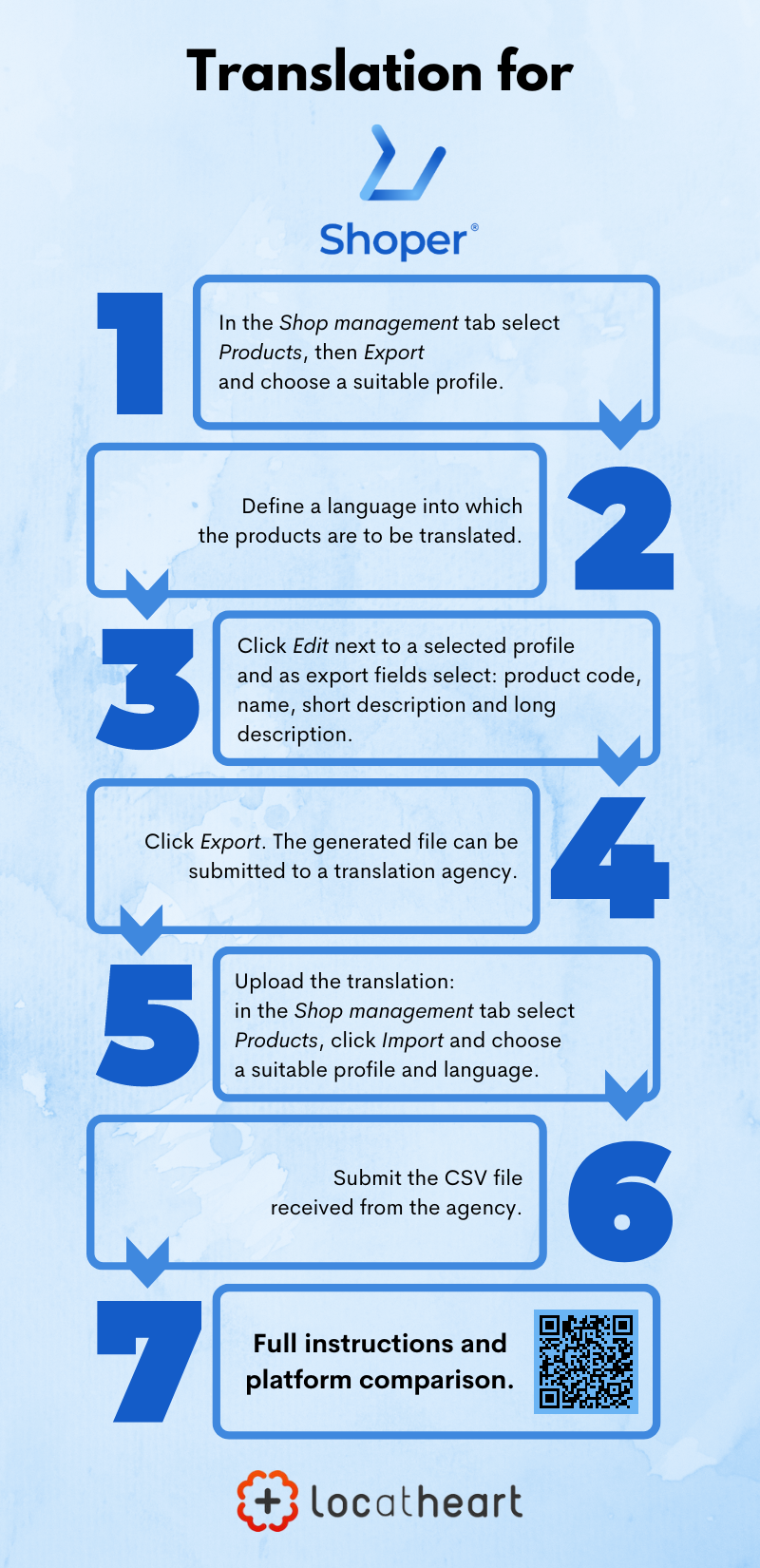
To upload the finished translation, in the Obsługa sklepu (Shop management) tab select Produkty (Products), click Importuj (Import) and once again choose a suitable profile and language. Then, submit the CSV file received from the agency.
RedCart store translation
To be able to translate the content of a store, you have to add a new language version first. To do so, select Ustawienia (Settings) > Języki (Languages). You can choose from Polish, English, German and Czech. Select a language you want to activate; on a bar at the bottom set Zmień status (Change status) > Wykonaj (Perform). Next select Ustawienia (Settings) > Kraje (Countries). Proceed analogously here, as well as in the Ustawienia (Settings) > Waluty (Currencies) tab. The last step is Ustawienia (Settings) > Domeny (Domains). Click Dodaj (Add) and decide which language version is a given shop to be associated with. You also need to determine whether it is going to be the primary domain.

To share products and categories for translation, it’s best to add a new category or product for a given language first (Kategorie (Categories) > Dodaj produkt/kategorię (Add product/category)). Change to the target language and create a given element from scratch. You can use the main language version of the store for the name and description – it’s the one you’re going to send to be translated.
Click, respectively, Produkty (Products) > Produkty (Products) > Eksportuj produkty (Export products) or Produkty (Products) > Kategorie (Categories) > Eksportuj kategorie (Export categories). Fill in the relevant fields and click Zapisz (Save), after which you will receive a link to the CSV file.
Send this file to a translation agency. After you receive the translation from them, import it, using the following tabs: Produkty (Products) > Produkty (Products) > Importuj produkty (Import products) or Produkty (Products) > Kategorie (Categories) > Importuj kategorie (Import categories). You have to inform the website what separator is used in the CSV file; then upload the file.
For more information on multilingual versions of stores on RedCart go here: https://redcart.pl/download/Pomoc-RedCart-Wersje-jezykowe-sklepu.pdf
Wix store translation
The Wix platform doesn’t allow to export CSV files (the format in which content should be submitted to a translation agency). In this case, it’s necessary to work in an editor provided as part of the software. The only thing you need to do is to make sure that you have selected the Wix International option.
Information regarding required steps is available here. If needed, all activities may be requested from a translation agency that will translate the required files with the use of the Wix software.
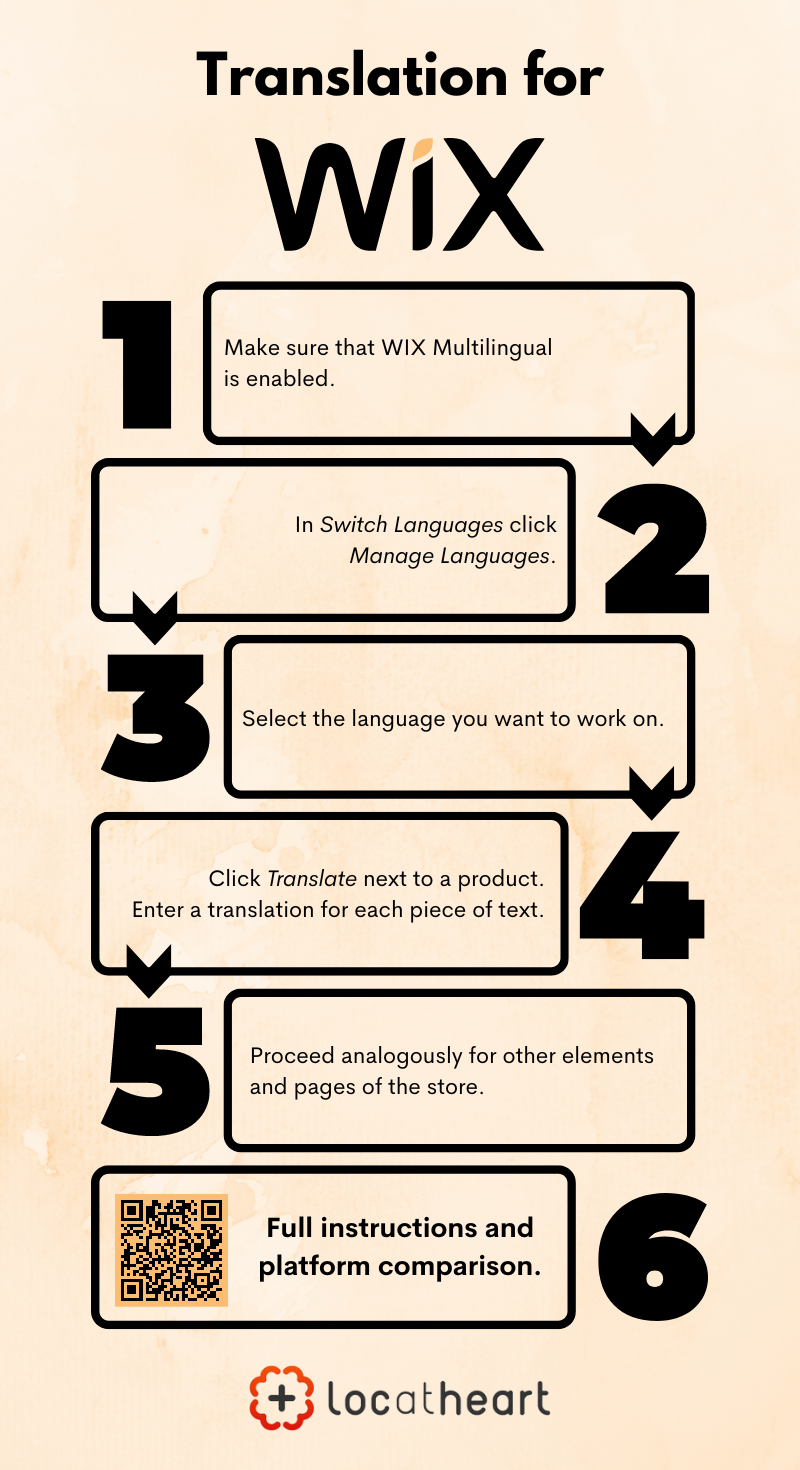
Magento store translation
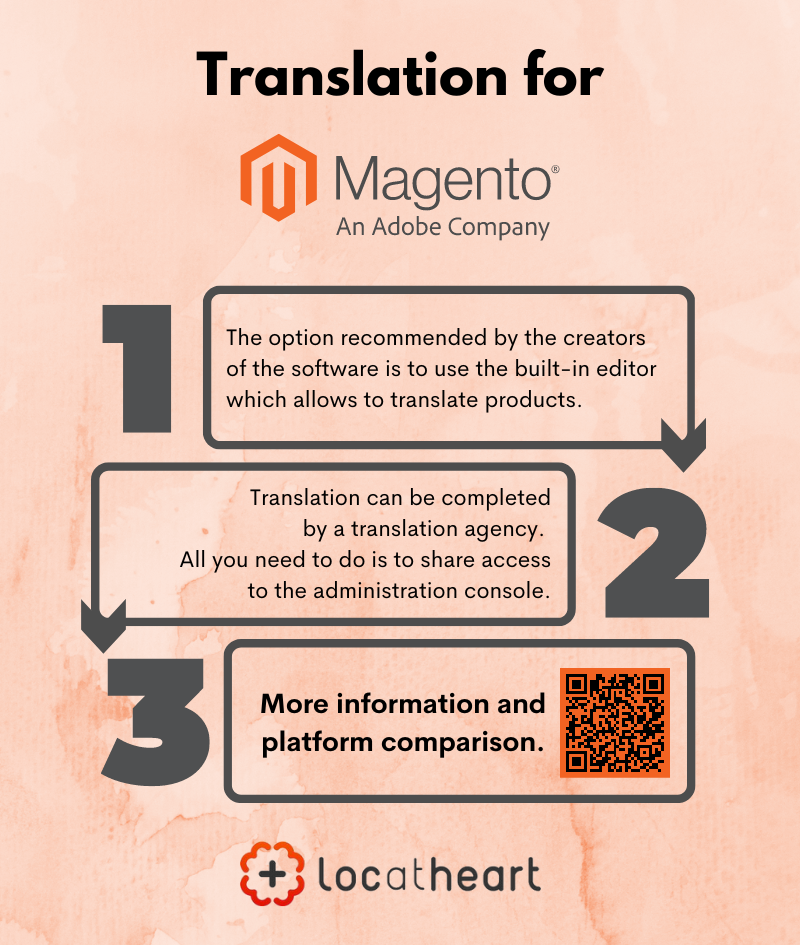
The most convenient option – recommended by the creators of the software – is to use the built-in editor which allows to translate products. Suitable steps are described on the official website of Magento: https://docs.magento.com/user-guide/catalog/product-translate.html and they can be completed by linguists from a translation agency. In such a case, all you need to do is to share access to the administration console.
It’s also possible to export files of the so-called dictionaries – in the CSV format – and the so-called language packages containing licence files, as well as .json, .php and .xml files. More information on this subject can be found here: https://devdocs.magento.com/guides/v2.4/config-guide/cli/config-cli-subcommands-i18n.html.
PrestaShop store translation
On PrestaShop, by default, you can translate content with the use of a module created for this purpose. User instructions can be found here. Employees of a translation company may use this tool as well, if they are provided access to it.
By using the PrestaShop platform you can also easily export the content of products and categories. You have to open the Catalog tab in the administration panel, then select Categories or Products. Then, next to the Filter by categories option you need to click on the export icon (cloud icon with a down arrow). By doing so, you’ll receive a CSV file.
In theory, it should be possible to import the CSV file (once it’s translated by a translation agency) using the import icon (cloud icon with an up arrow). There you can specify the language of the file – the tool should recognise that it is a translation. Unfortunately, users frequently report problems in this matter. To fix it, you need to perform rather complex actions, described among others here and here.
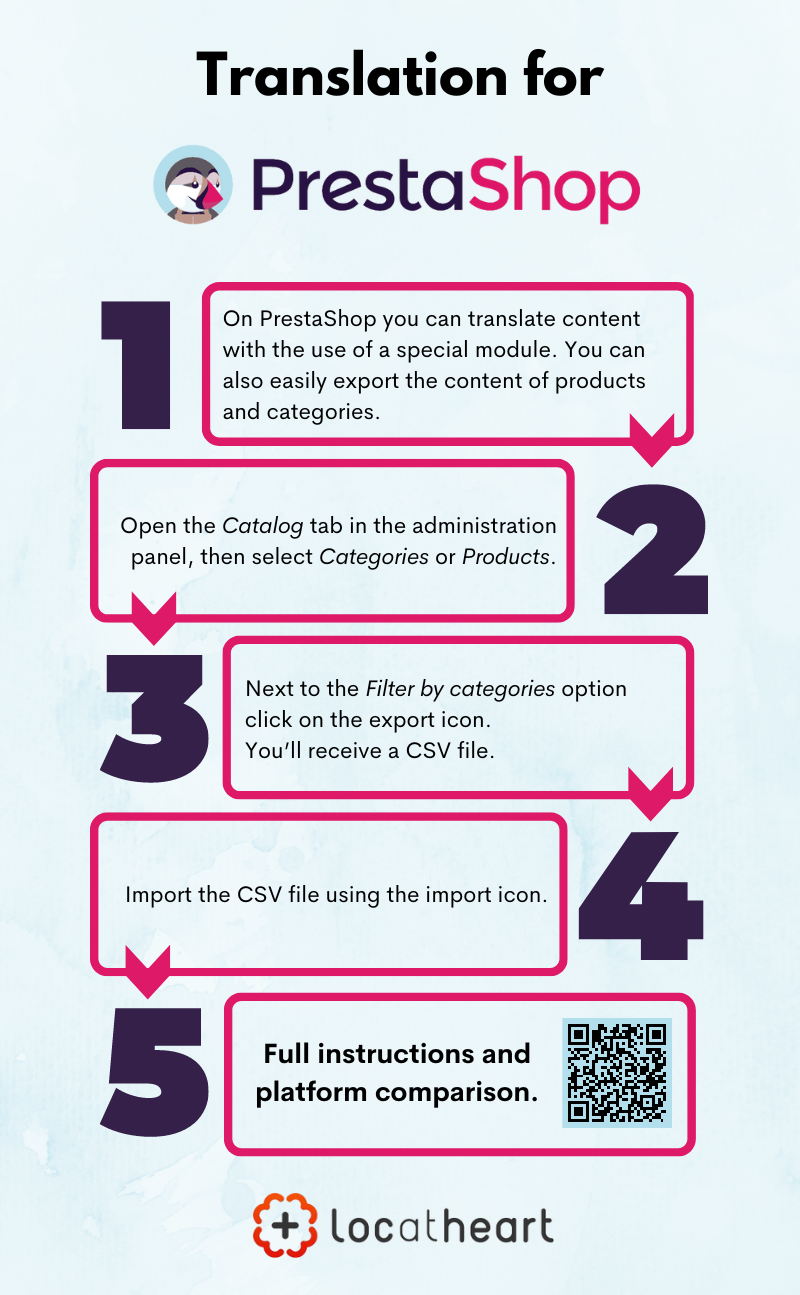
WooCommerce store translation
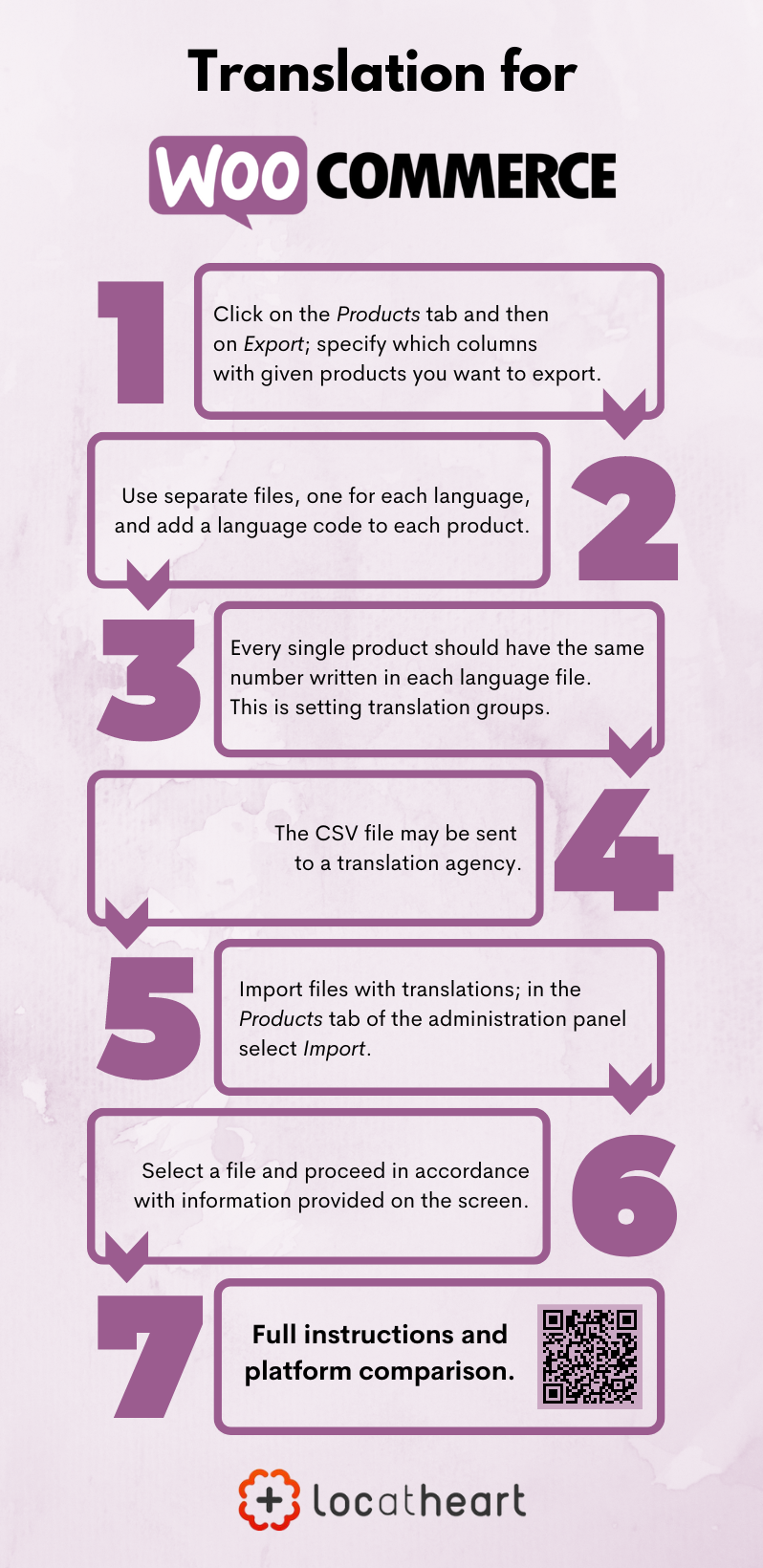
The platform has a built-in option of exporting and importing CSV files with products. To do so, in the administration panel click on the Products tab and then on Export; then, specify which columns with given products you want to export. If you fail to provide any value, all fields will be exported.
The CSV file obtained in this manner may be sent to a translation agency that will take care of it in terms of linguistic aspects.
In order to import translated products, it’s best to use separate files, one for each language. The only thing you need to do is to add Language and Translation group columns in each file and populate them accordingly. For example: if the file contains the Polish version, then we should add the “pl” code to each product. Moreover, every single product should have the same number written in in each language file; therefore, if in the second row of each file there are local equivalents of a dress, then you need to write the same number in an adequate cell of this row. (This, precisely, is setting translation groups.)
To import files with translations, in the Products tab of the administration panel select Import. Then, select a file and proceed in accordance with information provided on the screen.
The WooCommerce store itself is available in several language versions; however, if you want to change the default interface translation of the store or its other elements, you may use the built-in tool, described here.
Summary
We analysed the process of shop localisation for nine biggest software providers. It seems that the most comfortable ones, for the user and translation agency, are those platforms that enable a quick and easy way to export CSV files and then import them. In our opinion, those are (in alphabetical order): RedCart, Shoper, Shopify, Sky-Shop.pl and WooCommerce. As for other platforms, localisation there is less automated; therefore, a little bit more difficult from a translation perspective because of potential technical activities required from an e-commerce agency. Despite that, it is very much possible – and advisable – for a translation agency to translate this type of content!
While preparing this text, we used information from linked websites, as well as additional tips from representatives of Shoper, Sky-Shop.pl and SOTE – thank you very much!





![Fashion content marketing [header image] - Loc At Heart Translation Agency](https://locatheart.com/wp-content/uploads/2021/08/Fashion-content-marketing-Loc-At-Heart-Translation-Agency-450x231.png)

Leave a Reply